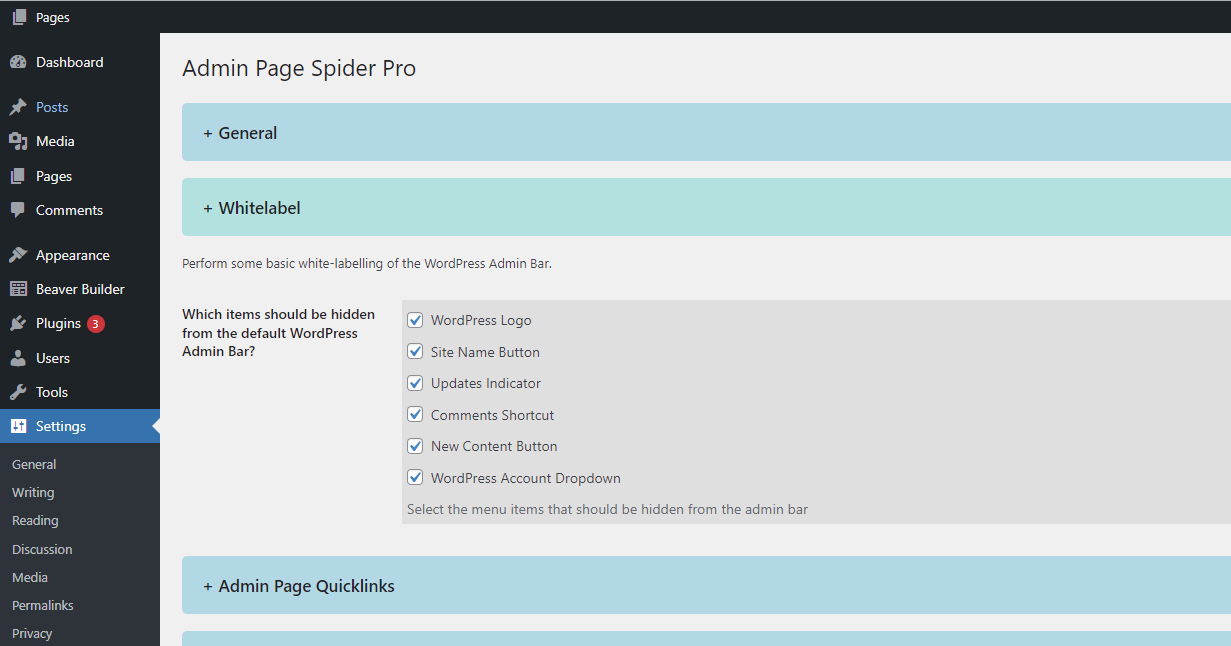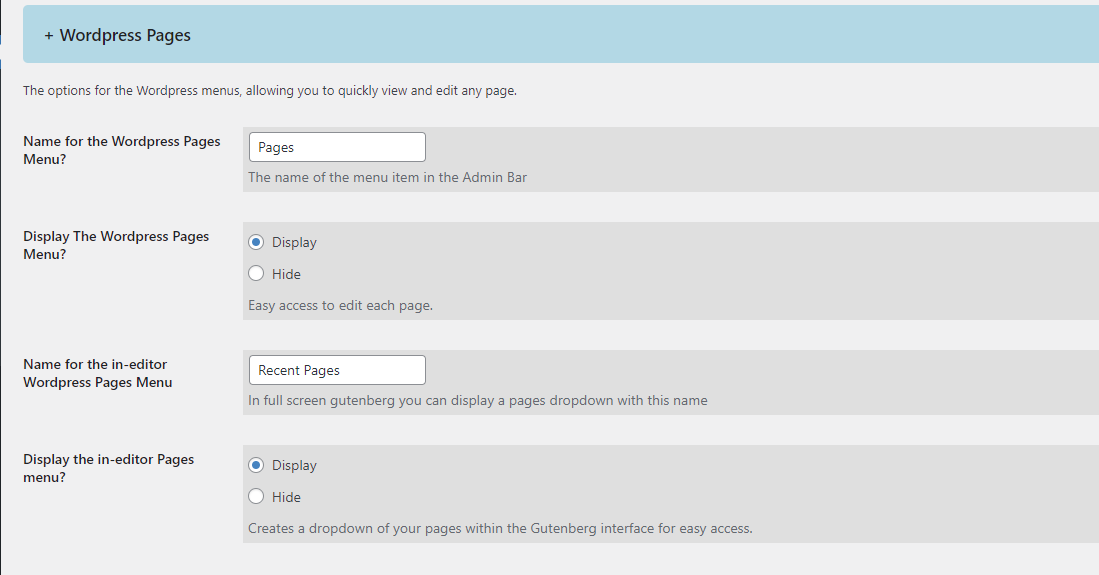How Can I White Label WordPress with Admin Page Spider Pro?
In the process of white labeling WordPress, the priority is to offer your clients a custom and user-friendly interface. It's a shared goal among agencies and freelancers to produce a clean, well-organized website that clients find intuitive. This is where Admin Page Spider steps in, bringing a host of features to enhance the user experience and facilitate white labeling WordPress.
Admin Page Spider, a crucial tool in the realm of white labeling WordPress, offers an array of functions that boost user satisfaction. This utility lets you fine-tune the WordPress admin bar to your preference, allowing you to hide, display, or even rename menu items. Such customization ensures a seamless interaction for clients with their new white-labeled WordPress website.
With the white labeling WordPress process in mind, Admin Page Spider makes it easy to offer a personalized WordPress experience. For instance, you can choose to conceal the default WordPress logo or substitute it with one that suits your client's brand better. Additionally, renaming menu names according to your client's preferences further intensifies the level of customization in the white labeling WordPress process.
Admin Page Spider's lightweight feature-set is designed to enhance your white labeling WordPress workflow. It strives to provide a clutter-free interface that spares your clients from overwhelming information or unnecessary features.
Admin Page Spider empowers you to select which items will appear on the frontend WordPress admin top bar, thus easing your white labeling WordPress process. The manageable "white labeling WordPress" features include:
-
WordPress Logo: Amplify your white labeling WordPress project by substituting or hiding the default logo with your client's logo.
-
Site Name Button: Add a personal touch to your white labeling WordPress task by renaming or hiding the site name button.
-
Updates Indicator: Depending on your client's tech-savvy level, you can choose to show or hide this feature.
-
Comments Shortcut: You can opt to display or conceal this based on the needs of your white labeling WordPress project.
-
New Content Button: If your clients update content frequently, this button should stay visible. However, if not needed, it can be hidden.
-
WordPress Account Dropdown: Another feature that can be displayed or hidden based on the specifics of your white labeling WordPress assignment.
In the end, the focus of white labeling WordPress lies in providing an unmatched and user-friendly experience for your clients. Admin Page Spider serves as an indispensable tool in this pursuit, providing control over frontend features, thereby cementing its role as a vital companion in your white labeling WordPress journey.